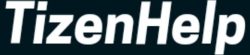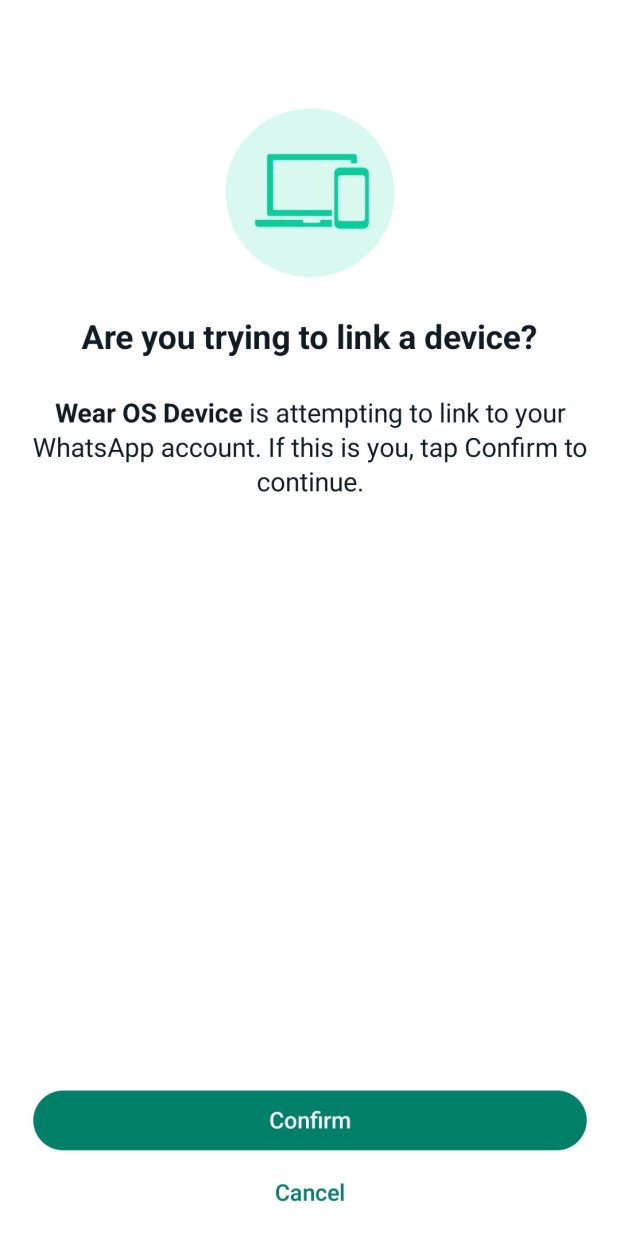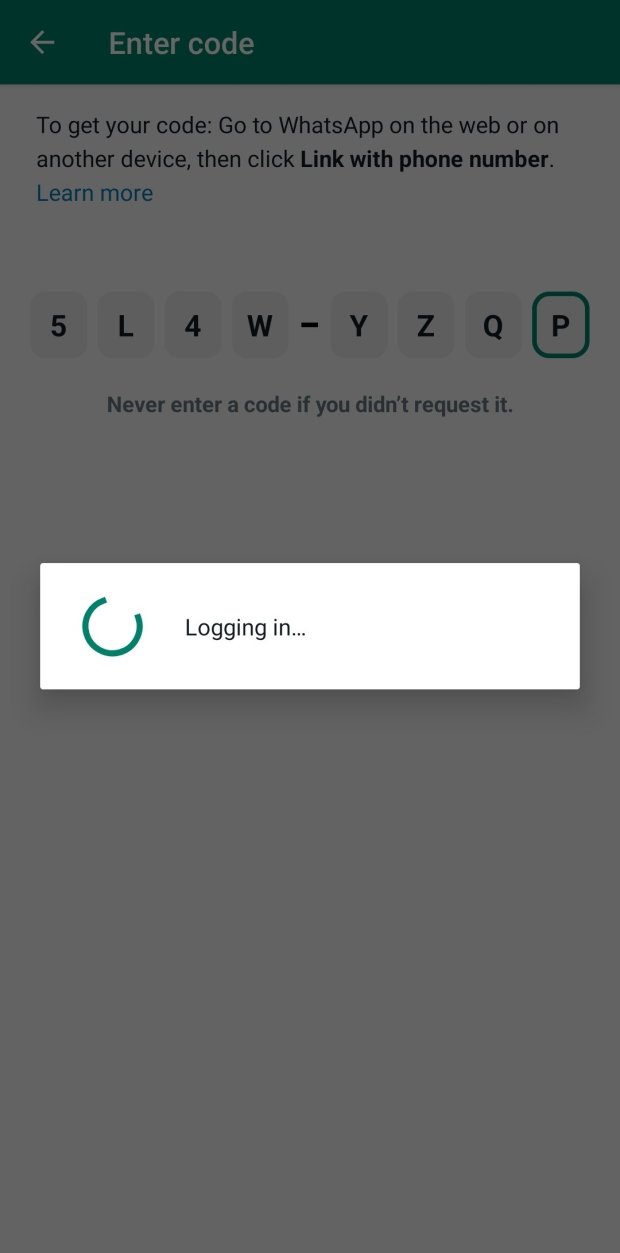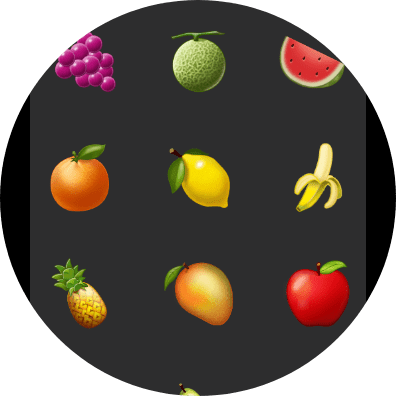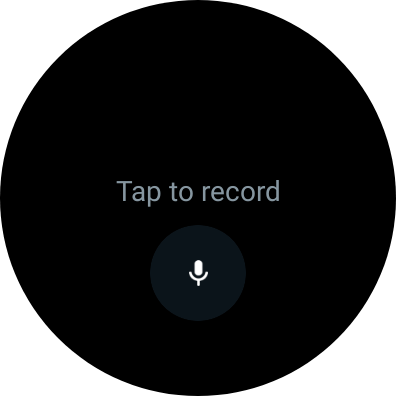For years, Wear OS users had to go around using WhatsApp on their watches. It was simple as you receive the incoming message and later respond to it with simple text or emojis. Over the years, the companies like Samsung have evolved it with new supportive features like image, stickers, and voice support. After seeing such a huge response from users on watches, Facebook finally decided to make a standard app for them with all the features that we see on smartphones.
Yes, finally WhatsApp has launched for Pixel Watch or Wear OS. It means now users don’t have the incoming message to start the conversation. They can just open the app, tap on contacts, and start a conversation whenever they want. It comes with all the functions and supports all the formats including images and voice inputs.
For the person who recently bought Pixel Watch or Wear OS device, then you should know how to download and install WhatsApp. It is simple as getting any apps from Play Store on your Android smartphone. To download it, get through these steps.
1. Open the Play Store on Pixel Watch
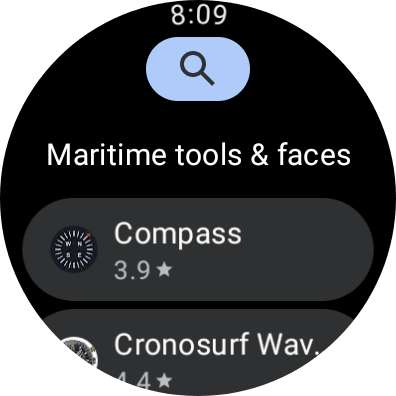
It is not surprising it is Google’s own software, so you will get Play Store on the Pixel Watch. It is pre-installed on all Wear OS gadgets. Click on Play Store and open it.
2. Search for WhatsApp Messenger
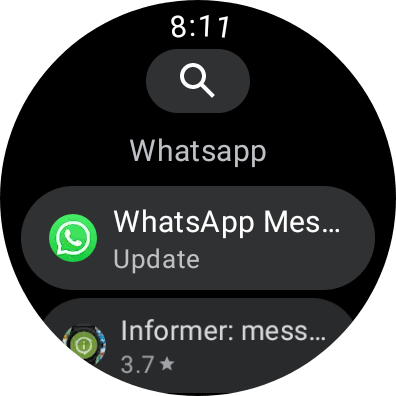
In the coming days, WhatsApp will be ranked as the most popular app in the store. Over billions of users use it on their iPhone or Android phones, and they will surely use its smartwatch. Till then, you can search for it in the store.
3. Install it
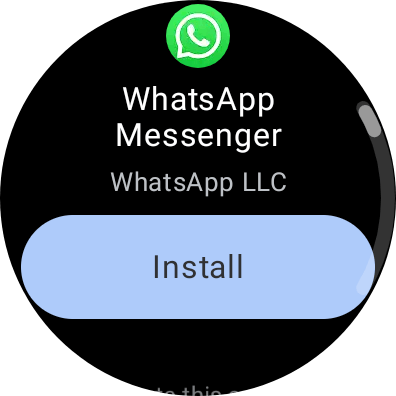
Download the app and install it on your watch to move further
4. Open the app and log in to it

For this step, you need to first install WhatsApp on your phone. If you have already done it, then all right, it doesn’t ask you for any new email ID or password. Instead, it has another method.
5. Verify the 8-digit code on the phone
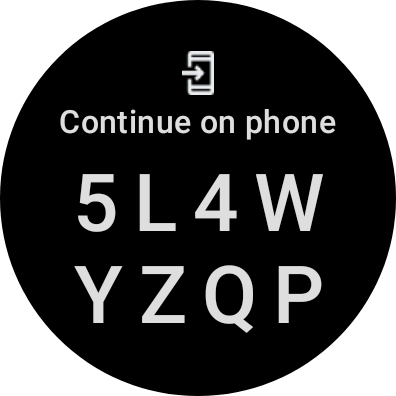
When you open the app, it will generate an 8-digit code on your Pixel Watch. Simultaneously, it sends a link to your paired phone to verify the received code.
6. Open the WhatsApp link on your phone, and verify the code
Open the received notification and open the WhatsApp link that you just received. Now, enter the accurate code, and verify your account. After successful verification, it will let you in.
7. Let it synchronize all contacts, groups & chats
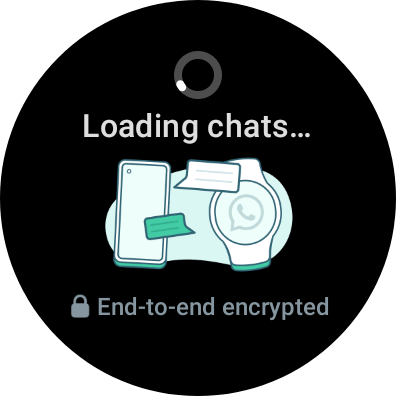
Now wait for a few seconds and let it synchronize all your contact, groups, and chats from the phone version. After finishing, you have all your contacts and chats in the watch version.
8. Tap on a contact to make a conversation
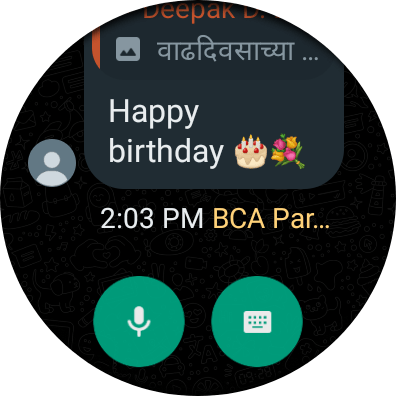
As I said, from now on, you don’t need to wait for incoming messages. You can now open the app, tap on contact or group, and start the conversation.
9. Use GBoard or Google Assistant to reply
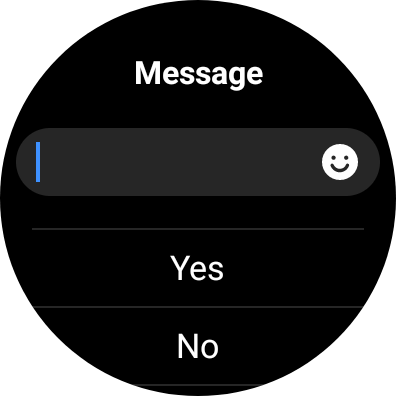
To type a message, you can use Google GBoard or Google Assistant. Both work excellently on the watch, and it is easy to make a chat.
10. It supports all formats
In a chat, you can use images, emojis, stickers, voice input, or pre-defined texts. Videos, for now, don’t support this, but that may come later in future updates.
It is a simple way to use the app. Once you use it, then you will not find any difference between the phone version and the watch version. Yes, you may find it difficult in long messages, but you can use a voice assistant in such moments.