When I bought the first smartwatch in 2015, then that had few essential functions. It is purchased to use selected services like seeing the time, calendar, notifications, and of course beautiful watch faces. Samsung had also launched its first smartwatch with Wear OS as a basic smartwatch. Now, when we look forward to the smartwatches like Galaxy Watch 3, Galaxy Watch Active 2 & Apple Watch Series 5, we see the most advanced gadgets.
Samsung’s all Galaxy Watch series is such a feature-packed wearable. After watching videos, sending messages & calls, and using watch faces, now we can send & receive emails on the Galaxy Watch series.
Emails are an important part of any business person & organization. It would be great if they receive the emails whenever they want, so they can reply to them. Samsung smartwatches also allow you to use Gmail, Hotmail, Yahoo, Outlook, and other email services and organize them. Recently, Microsoft has launched the Outlook app for Galaxy Watch, Galaxy Watch 3, Galaxy Watch Active & Active 2. The company also has its email app for a while to receive new mails. To know how to send & receive emails on Galaxy Watch 3, Galaxy Watch Active & Active 2, follow these steps.
Use emails on Galaxy Watch
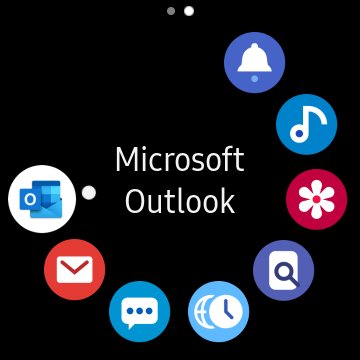
1. Downlo the Microsoft Outlook app
At the moment, there are two apps that provide email services on the watch. The first Email app has launched by Samsung and the other is Microsoft’s creation. The Email app is by default pre-installed on Galaxy Watch 3, Active & Active 2, while you have to download Outlook from Galaxy Store, or paired smartphone by using Android Play Store or iOS App Store.
I recommend you to use Microsoft Outlook because of its rich functions and all the support. With Microsoft Outlook, you can receive new emails from Gmail, Hotmail, Yahoo, or other providers. Browse inbox from the watch, organize emails, reply on the go, take actions like Flag, Mark, Read, Unread, Archive or Delete, and the different filters. It is a companion app so you have to first download & install Outlook on your paired smartphone.
In a hurry! You can watch the video
2. Sign in to the app on a smartphone
It is a companion app and to get it to work, you have to sign in to the Outlook app on a smartphone.
3. Add a new Email Account
After signing up, you must add your email providers to the account. Add all the providers like your Gmail account or Hotmail account to the app.
4. Let it Sync the emails
After successful installation, the app will synchronize all the emails, and deliver them on your watch.
5. Open the Outlook app on the smartwatch
Now open the Outlook app on Galaxy Watch, Galaxy Watch3, Active, or Galaxy Watch Active 2 to read new messages.
To get the notifications, you can allow app alerts. To start the app alerts, go to the Galaxy Wearable app and activate the App Notifications. When you receive a new message it will alert you on the watch and then you can take action. These are the simple steps to get all your office or personal email on the wearable.
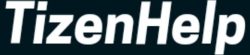




Open up the Galaxy Store on your smartphone and search ‘Email’. The original Samsung app is there for download and it will install straight to your phone
Just received my Watch3 but it doesn’t have the email app. I don’t want outlook just the regular email app that I used on my previous Watch. It isn’t available to download as an app for the watch that I can see, but is already on my phone.
Thanks for the article but what about the Outlook Calendar? It is part of the app for my mobile phone but not for the app on my Active 2. If I want event notifications to appear on my watch, I have to add in both Outlook and Samsung Calendar. Or, am I missing something? Seems odd and appears the Outlook app for the watch is stripped down. I will install to compare with Samsung Email on the watch but am not pleased I will need 2 calendar apps – from what I can tell, to sync between phone and device the same app has to be on both devices. Correct? Thanks again for your article!