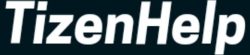The Fitbit Sense & Sense 2 have brought plenty of advanced functions that the users were expecting on Versa 2 watch. The ECG function, stress & breathing management, Google Assistant, and dedicated blood oxygen measurement are some worth mentioning. In this topic, I will cover how to use Google Assistant on Fitbit Sense & Sense 2 smartwatches. Now, many users will ask when there is already Amazon Alexa on the watch, then why the company launched Google Assistant function.
For this question, some users will argue Assistant is better than the Alexa voice assistant. The truth is, both are equal in accuracy and rich information. The new personal assistant on the board is because Google has purchased Fitbit company, and this feature is the start of it.
At the start, only Fitbit Sense & Versa 3 got the support, and now, the next Sense 2, Versa 4 & Charge series will get it. With it, you can set a timer, alarm, reminder, start Yoga, and ask how was your health. Let’s learn how to activate Google Assistant on Fitbit Sense & Sense 2 watches.
Activate Google Assistant on Fitbit
1. Open the Fitbit app

The function is part of the Fitbit app. You can download it from Google Play Store or App Store. Once download the app, open it to move further.
2. Go to Profile
When you open an account with Fitbit, it automatically creates your Profile. The profile is in the above corner. Tap on it, to open it.
3. The next stop is Voice Assistant
Before there was only one voice assistant, so this option is not there. Now there are two so Fitbit has introduced it. Who knows, in the future, we will get one more service. Now, tap on the Voice Assistant feature.
4. Select Google Assistant
By default, Alexa has been selected for the device, and to change it, select the Google Assistant service.
5. Connect Google Account
In this step, connect your Google account with the Fitbit watch. To do that, log in with your Gmail ID, and complete further asked steps.
6. Activate Google Assistant
Finally, you can activate Google Assistant on the Fitbit Sense, Sense 2, or Versa 4 watch.
7. In the next step give permissions
Here, it will ask you to whether access all the data or the sleep data. After the access, the service will set up all the commands that you can give later.
8. Turn on Personal results
In this section, you can permit the app to store the reminder and calendar data, so it can bring it back when you ask for it.
9. Ready to use the Google Assistant
After all these steps, finally, you are ready to use the service on your next Fitbit smartwatch.
10. One catch, Ok Google doesn’t work (For Now)
After the installation, you may have been trying to activate it by saying “Ok Google or Hey Google.” For your information, it will not work on the Fitbit Sense or the Sense 2. You have to open the Assistant app and give the command.
The Assistant app will create on the main screen, and from here, you can open the app. You can give many commands to make your daily life easy. One more thing, to get the work done, you have to put your smartphone near your watch to receive a strong Bluetooth connection. You should use Google Assistant, and tell us your personal experience.