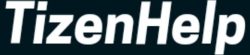Fitbit is now owned by Google, and you will notice many things on the platform. With the acquisition, Google will bring more features to the table, but it made promised to carry old charm. You can use all the functions of Fitbit and new services. The latest Fitbit Sense 2 & Versa 4 are the first batch in the new company. Both offer excellent features and services, good battery power, and hardware. When it comes to the user interface, notification handling, and fitness services, Fitbit has improved new products.
We are talking about app notifications, calls, and SMS services on the Sense 2 & Versa 4. It has now become easier to pair your watch with an Android or iOS device, and receive all important messages. Along with offline messages, it let you use WhatsApp.
You can receive all the WhatsApp messages, answer them, delete them, or just view them. You can perform all the tasks right from your watch. With these simple steps, it is easy to use WhatsApp on Fitbit Sense 2 & Versa 4. Follow the steps.
1. Pair with Fitbit

It is the first step to connecting your smartwatch with an Android or iPhone device. Download the app, and pair your watch.
2. Tap on a Profile image
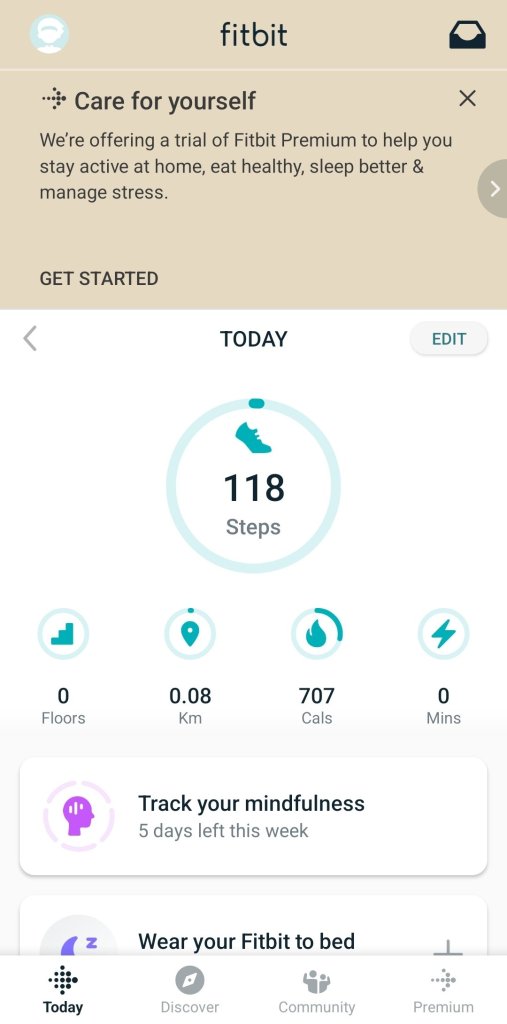
When you connect with the app, then it creates your profile ID. You can use it to manage your all personal data and other settings. Tap on the profile image which is located in the upper left corner.
3. Set up your device
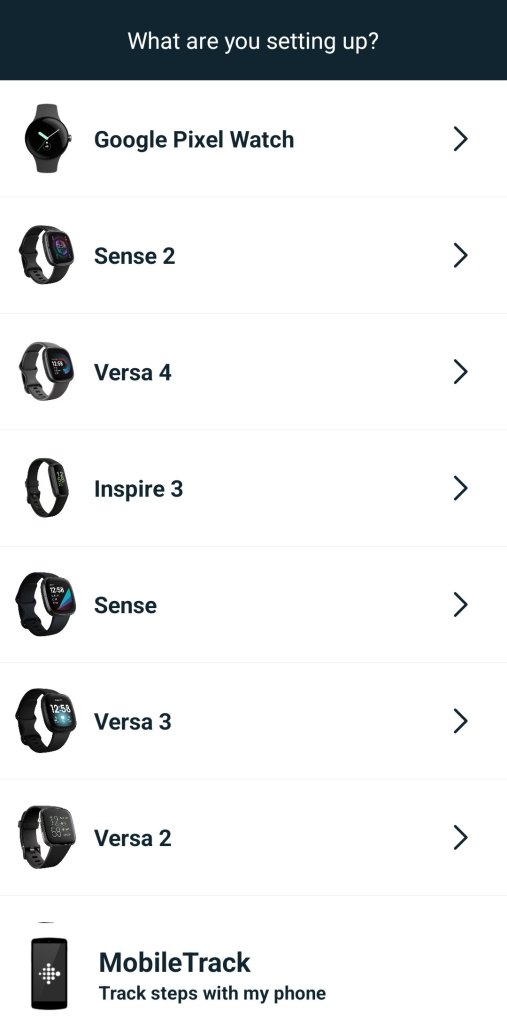
In this section, you can set up your smartwatch and connect it to the phone. If you have already connected it, then neglect it.
4. Choose your device
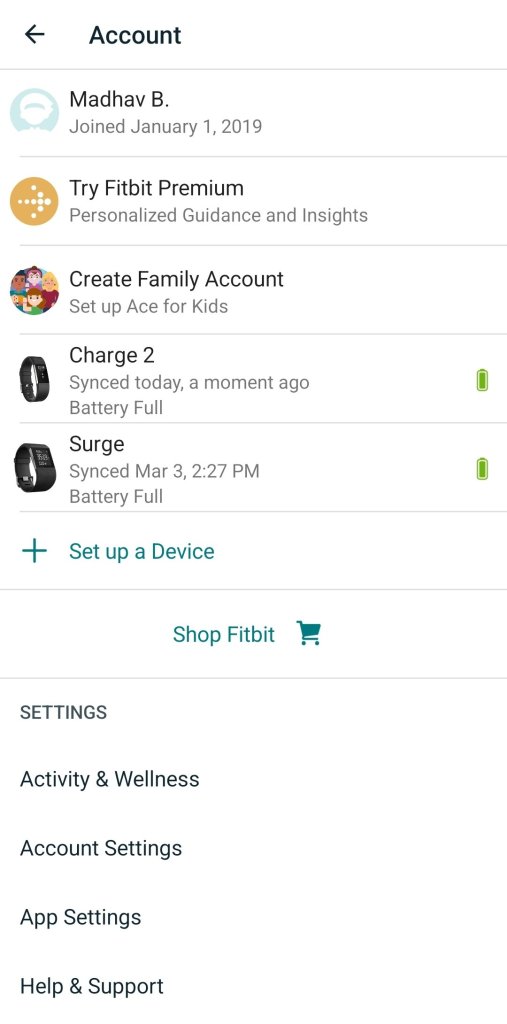
In the connected wearables list, you can choose your device. If you are using Sense 2, then click on it, or click on Versa 4.
5. Go to Notifications
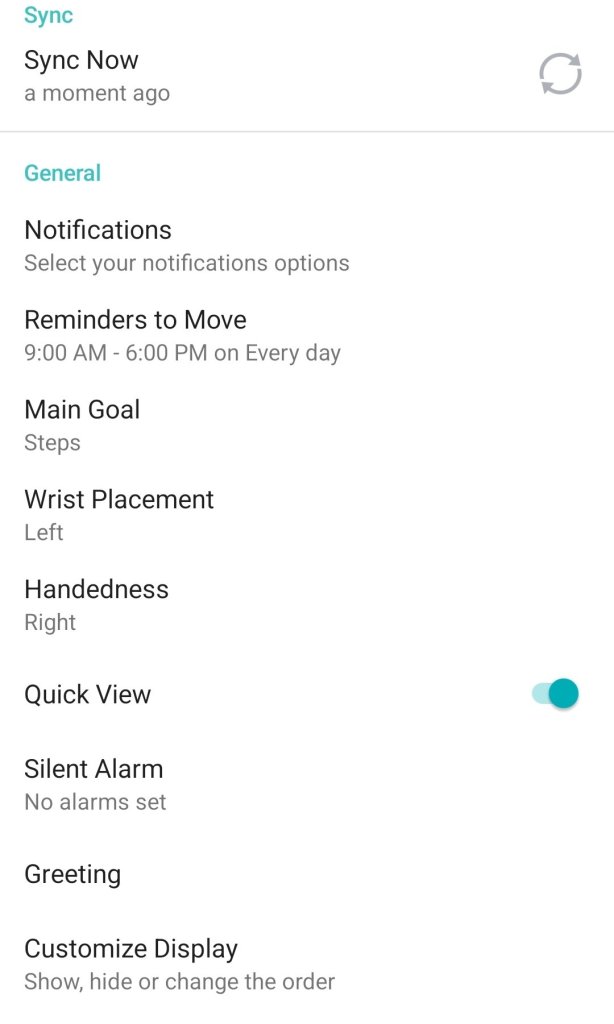
In the next screen, tap on Notifications to enable more settings. The Notifications option is available in the General section.
6. Enable Notification Service
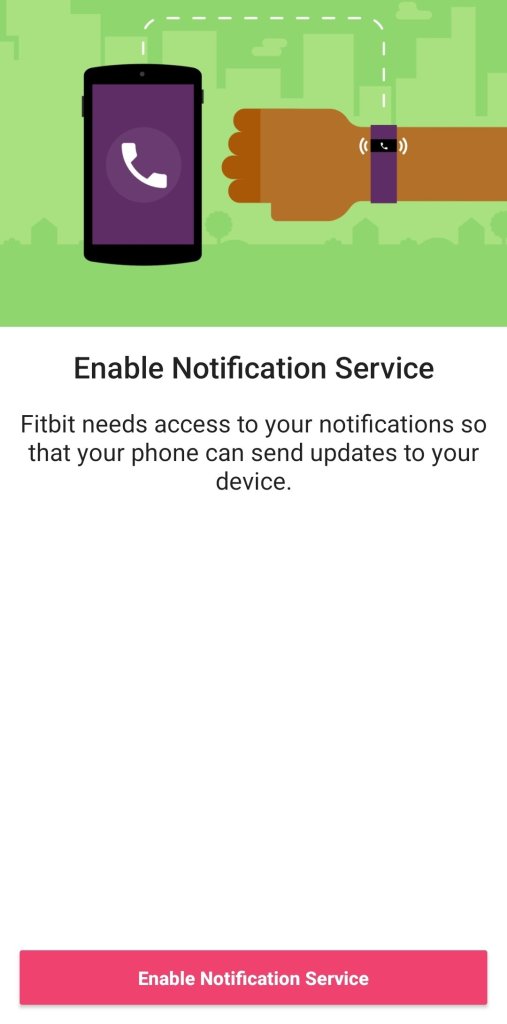
After that, you have to give permission to allow alerts on the watch. For that, tap on Enable Notifications Service.
7. Give Notification Access
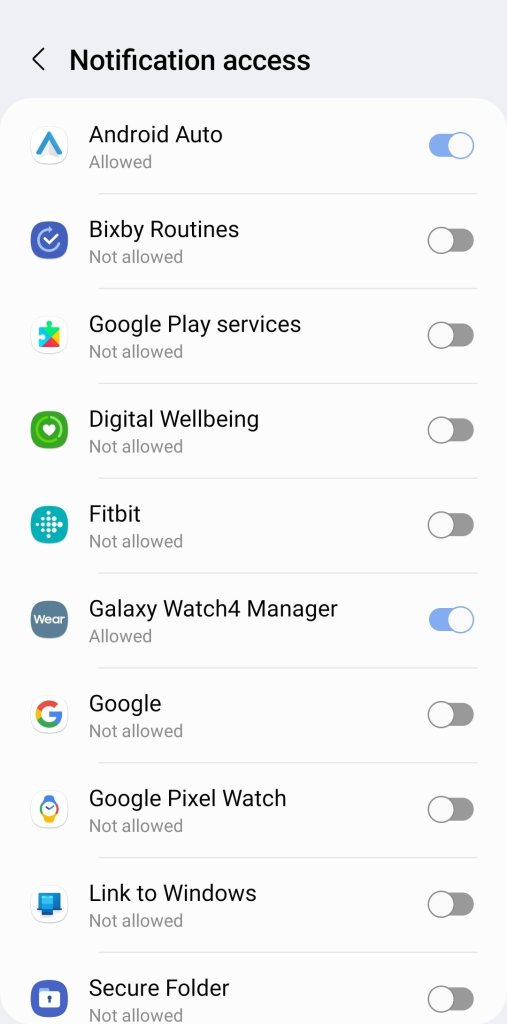
Now on your phone, select Fitbit and click on the toggle button.
8. Next, allow the terms
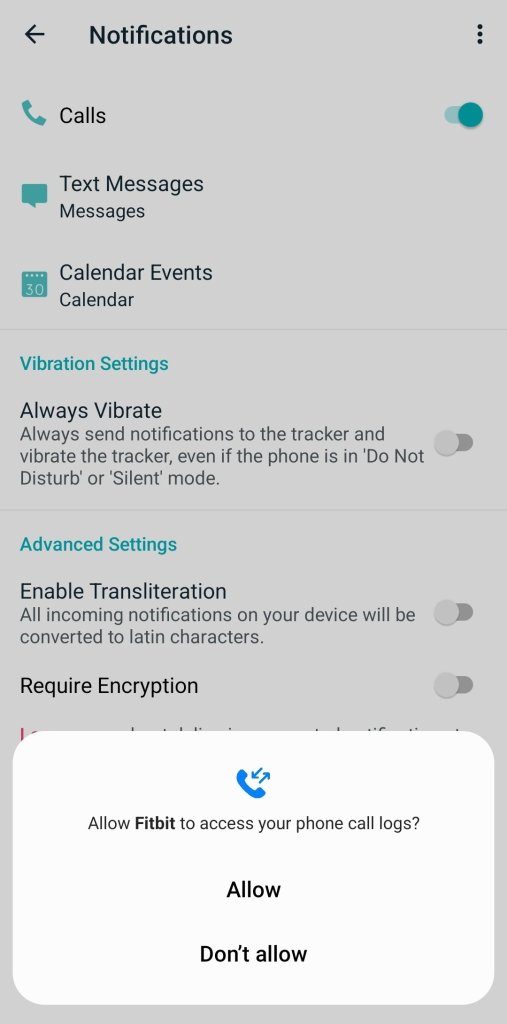
When you tap on the toggle, then it will ask for various permissions. Give all the necessary permissions.
9. Click on Text Messages
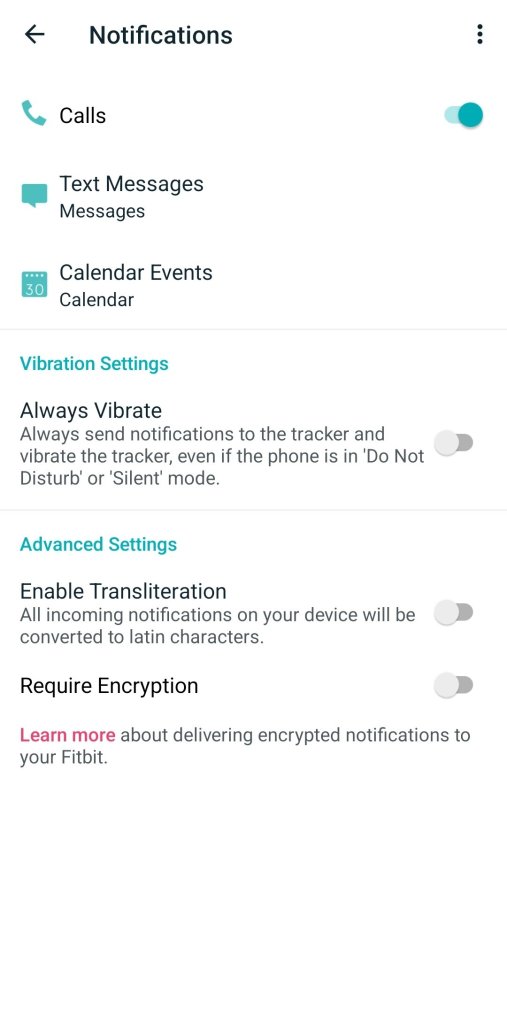
In the Notifications, you will find the option called ‘Text Messages’. Click on it to move further.
10. Activate WhatsApp
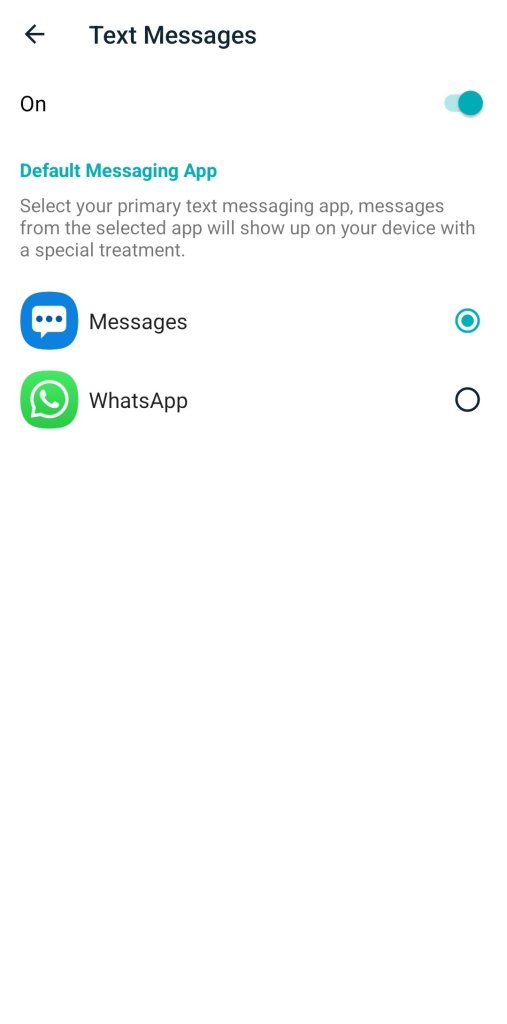
Finally in the list, you can select WhatsApp and activate the toggle. Now you are ready to receive all the incoming WhatsApp messages on your smartwatch.
11. Choose Display options
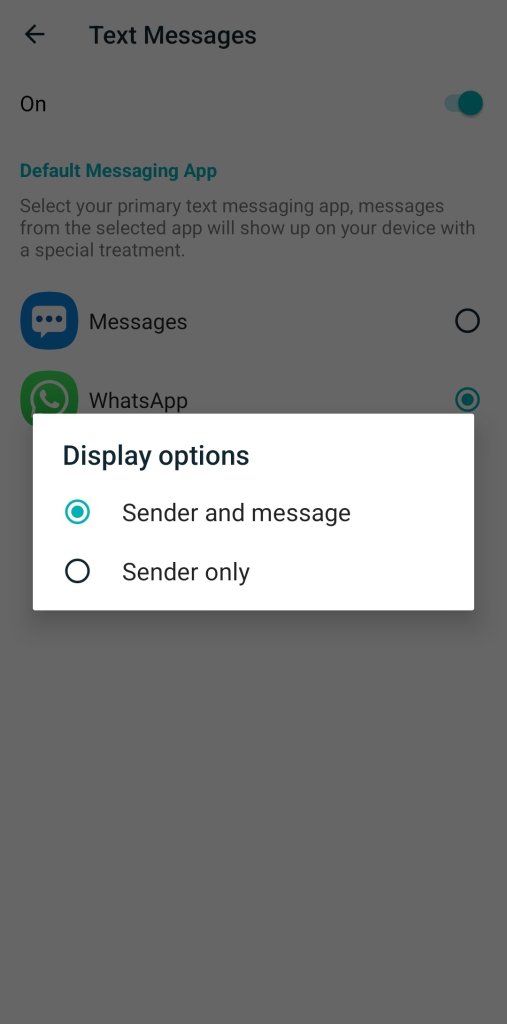
This is the last step you have to perform. In the popup display, select Sender and message option to see full information on the watch screen.
These all are steps necessary to get all the WhatsApp notifications. Follow them, and never miss any message or alert.