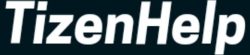Getting emails on your smartwatch is a really hard task. It is not easy like your smartphone, tablet, or computer. Until now, major companies like Google has to launch apps like Gmail to control all the emails, but it did not. We thought with the launch of the Pixel Watch, Google will bring some of its major apps to the wearables, and we failed again. Though Google hasn’t come up with its own email app, Microsoft has launched its official Outlook app for the Wear OS.
It means you can now manage all your emails from your wrist with these tiny gadgets. It allows you to put your smartphone aside, and view all the emails from the watch. Further, you can directly send replies to those emails, mark them, archive them, flag them, or delete them.
In this video, I will tell you how to manage or get all your emails on the Wear OS watches including, Pixel Watch, Fossil Gen, TicWatch Pro & Galaxy Watch.
I will show you all this on my new Galaxy Watch, but you can follow the same steps on the other watches too.
Also, I will guide you on how you can reply to those emails with different keyboards, voice input, smart replies, emojis, stickers or swipe gestures.
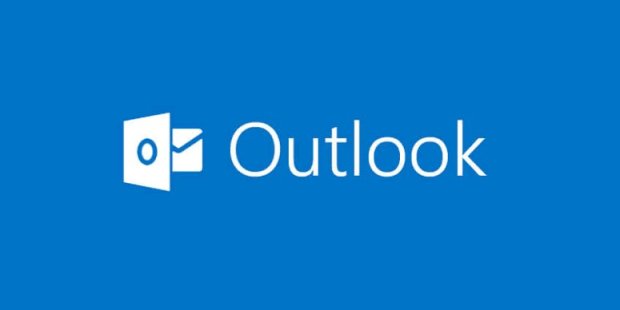
- Download Microsoft Outlook on a smartphone
- Login to the app
- Open profile
- Tap on Add button
- Add more Email accounts
- Verify your email accounts
- Done
Now on your smartwatch, again you should download the Microsoft Outlook app.
- Open Play Store
- Search for the app
- Download the app
- Open it and you will see all the emails
- Tap to view
- Tap on ‘Learn more’ to expand the email
- Scroll down to see more options
- You can replay, pin, mark, archive, flag, or delete emails
- Use Keyboards, voice assistants, or smart replies to reply
In this way, you will have all your emails on your smartwatch and you can manage them. Once you read the mail, then it will disappear from the watch storage.