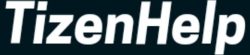We all use email accounts to send or receive important messages. You shouldn’t be a corporate employee or business person to have an email ID. In today’s generation, students, workers, businessmen, and even ordinary people should have an email account. We use our IDs to open new accounts, get important messages, verify new accounts, chat with others, or subscribe to new services. Mostly, we handle emails from smartphones and computers. Now that trend has come to smartwatches like Galaxy Watch 4 & Watch 4 Classic.
In a hurry or a meeting, it becomes easy to manage our emails from a smartwatch rather than a working computer. Premium watches like Galaxy Watch 4 & Apple Watch Series 7 let us send, receive or delete new emails. Also, the tiny screen allows us to organize emails, make them favorites, or block them. Smartphones and computers have apps like Gmail apps or browsers to manage the mail, but what about watches? Well, in the new era of technology, your new Galaxy Watch 4 makes that easy for you.
In the simplest guide, we will learn how you can get new emails on Galaxy Watch 4 or Watch 4 Classic. Also, you can control them from your smartwatch by deleting them, avoiding them, marking them, or replying to them. Follow the below steps to receive new emails.
1. There are two ways to start the first step
i. Use the Samsung Email app
ii. Download the Microsoft Outlook app
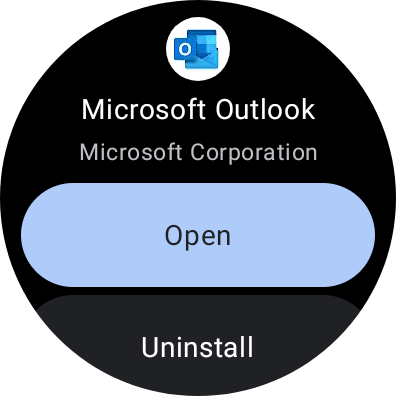
The Samsung Email app is pre-installed on the smartwatch, and you can download Microsoft Outlook from Play Store. Here, we will go with the second option as it offers more features and a clean interface.
2. Log in to Microsoft Outlook
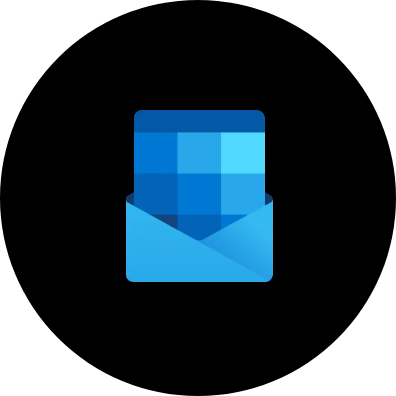
To use the app, you have to download and install an app on your paired smartphone. First, install it and then log in to it. You require a Microsoft email id to start the app.
3. Add an account
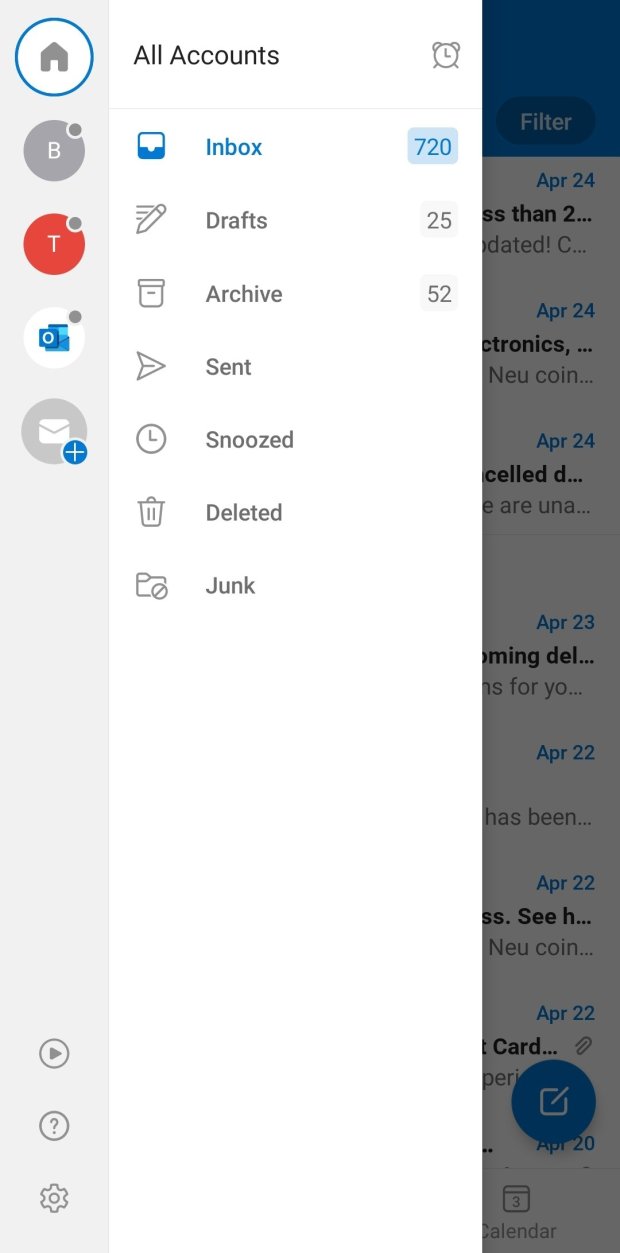
In your smartphone app of Outlook, you should add your existing email accounts. To do that, open the app, then tap on the Home button, and here you will see a ‘+’ sign, which indicates adding a new account. Click on it.
4. Choose your email provider
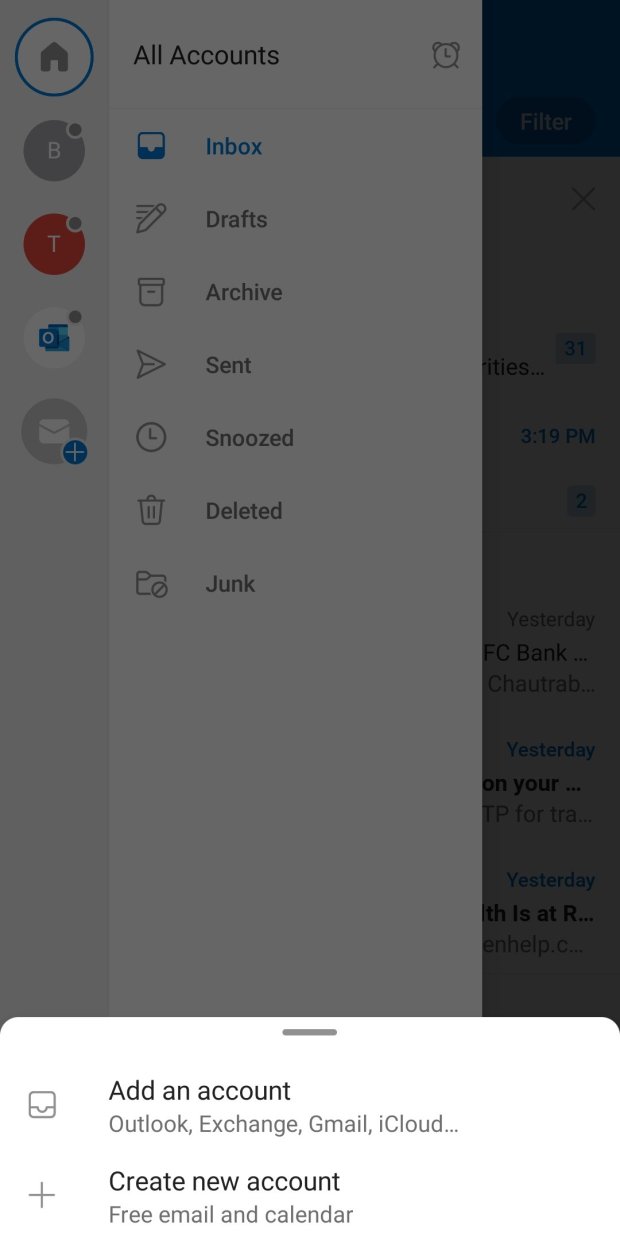
In the next step, it will ask you to choose your current providers like Gmail, Yahoo, Outlook, or others. Select your existing provider. After that, verify your email provider with your login & password and then allow the permission. If you don’t have an existing email ID, then you can also create a new one with Microsoft.
5. Sync with the smartwatch app
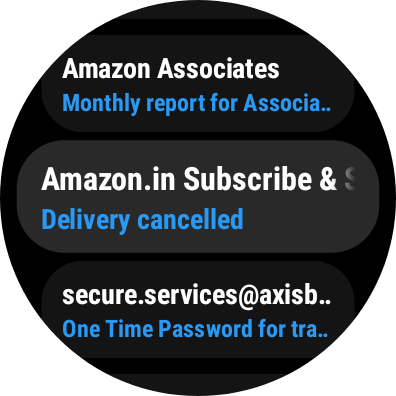
Now you can synchronize the phone app with the smartwatch app. Yes, but before that, you should enable app notifications from the Galaxy Wearable app. After that, you will see all your emails have synchronized on the Galaxy Watch 4.
6. Manage emails
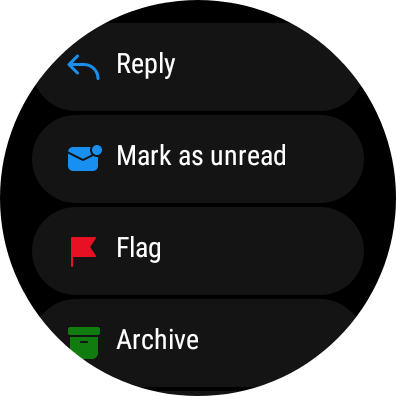
On your Samsung watch, you can now view incoming emails and control them. You can simply read the mail or reply to it. Also, you can make it a favorite or delete it. Further, there are options like marking as reading, Flag, or Archive.
7. Use Microsoft Outlook to watch face
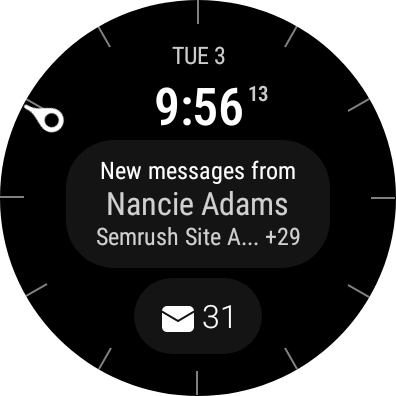
There is an official watch face for the app. When you install the app, then it automatically comes on your smartwatch. Activate the watch face from the library, and get all the emails on the main screen. If you don’t know how to enable watch faces, then you can read our other article.
You can not send emails from your Galaxy Watch. You can only manage incoming emails. That’s it, after following these steps, you can now manage all your emails from the Galaxy Watch 4. In the same way, you can use the Samsung Mails app, but Outlook is more advanced in features.