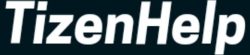From the first Amazfit GTR & GTS to the latest GTR 4 & GTS 4 smartwatch lineup, Huami has come a long way. A few years back, the Amazfit series only copied Mi Band 4 series. I still remember there weren’t any changes in the feature of these fitness bands and smartwatches. Now with time, it evolved with new features like rich notifications, LTE support, and call answering with call alerts.
In the first-gen wearables, there is only an option to view incoming messages without any emojis, stickers, and other extra features. Now in the latest iteration, you have more options from the company. You can get rich notifications, reply to the message with more options, delete it, and also you can avoid it. Today’s topic is about how to use WhatsApp on Amazfit GTR 4 & GTS 4.

- Open Zepp app
- Go to Profile
- After that, open My Devices
- There is a device name – Amazfit GTR 4 or Amazfit GTS 4
- Click on your watch name
- Now scroll down and click on Notifications and Reminders
- Head to App Alerts
- Again scroll down and find WhatsApp
- Finally, enable alerts to receive notifications
Note that, once you read the message, then it will disappear from that smartwatch. Further, it will store only 20 messages on the watch. When you receive more than 20, then the automatically old one will get disappeared.