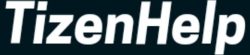Do you know you can click photos from the Galaxy Watch? Do you know you can take group selfies with Galaxy Watch? If you don’t know, then I will tell you. You can do it all using Samsung’s Camera Controller app on your Galaxy Watch 4 & Watch 5. The app is not new to the watches. It is available since the first Galaxy Watch, and with the Galaxy Watch 5, it has received some major updates with new features.
With the camera mode, it is possible to take photos, and video recording, switch from the rear camera to the front camera or vice-versa, and set a timer. In a recent major update, Samsung has given the power to the watch to zoom in or zoom out the camera.
To zoom in or zoom out, users can pinch on the screen or use a rotating bezel on the smartwatch. It is all you can do using the Camera Controller app. The app is pre-installed on the Galaxy Watch, so don’t need to install it again. If you lost it, then you can download the Camera Controller app from Galaxy Store.
For that, Go to Galaxy Store, search for Camera Controller, and download it.


To control the phone camera, open the controller app. By default, the shutter button will work as same. When you click on it, then it will take a photo or video. On the right side, you can see the video or photo option, and on the upper side, you have a timer.


Further, as I said earlier, you can zoom in or zoom out of the phone camera. For that, you can pinch in or out on the screen or rotate the bezel. This last zoom feature only works with One UI 5.1 or above version.
Also, the Camera Controller app is not for everyone. It only supports Samsung’s flagship models. You can check the list of supported devices on the official website.